That being said, I am very comfortable with GoDaddy and forwarding can be done in a matter of steps as I would highlight below:
Let me first congratulate you on your wonderful new domain. It is a wonderful and exhilarating experience as I'm sure my BFF, Mariuca, who just earlier today did her own move, can attest to :)...
This short tutorial is for those of you who, like me, actually prefer the blogger platform to wordpress simply because of its ease of use [though I'm sure lots of wordpress user might dispute.. but hey.. lets agree to disagree ok ]...:)
Ok.. once you bought your domain...make sure now you are on the GoDaddy dashboard that looks like this:
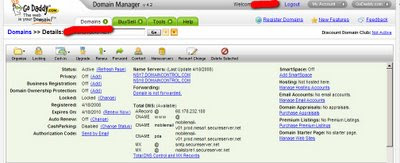
1. Look for "Forwarding" and click on that.
2. On the next page, click on "Enable Forwarding"
3. In the first box, enter the text "http://www.xxx.xxx where" "xxx' is your domain name. Don't forget the "www"
4. Click on "301 Move permanently"
5. Enter save.
6. This process might take a while so it's best to get it out of the way first
7. Next click on "Total DNS Control and MX Records"
8. This would bring you to another screen where you will see all your domain information
9. In the second table, "CNAMES", look under the "Host" for "www"
10. Follow the line to the right and click on the pencil icon
11. The next message that would appear next is a warning. Just ignore that and click yes
12. In the first box now the letters "www" should already be there
13. In the "Points to Host Name" box replace the "@" with the text: ghs.google.com
14. Click: OK
15. And we are done on GoDaddy side.
Now off to the blogspot side:
1. From your dashboard, go to Settings>>Publishing
2. Click on "Custom Domain"
3. Click on "Switch to Advance Settings"
4. In the Domain box, enter your new domain name so that it would show: http://www.xxx.xxx
5. Very important : Do not forget the "www"
6. Click on Save settings
You are now done! Now that wasn't too painful right?
What you have done is basically forward your existing blog at blogspot to the new domain you have bought! So blogging is as what you are used to before the redirect. No changes at all. All you have to do now is change your feed url and your technorati link.
Let me know if you have any questions ok :)
No comments:
Post a Comment